How to Update your Graphics Driver for Maximum Gaming Performance
Let’s have a look at the complete guide to Update your Graphics Driver for Maximum Gaming Performance using the official websites to download the latest versions of drivers. So have a look at complete guide discussed below to proceed.
raphics are the main aspects for the best looking games. More are the graphics inside any game the more shall it look realistic and brilliant. Not every game has the same quality of the graphics and every different game is made with certain amounts of graphics. If more are the graphics of the game this requires the use of the alternative graphics driver. If you are installing any game on your computer device and you are facing the installation or the playing issues for the game then this is probably that you have not updated the graphics driver on your system. The effect of the graphics driver is really great for improving the quality of the game. For the updation of the graphics driver there, you must follow some steps so that you get the ultimate boost in the gaming performance. People are more commonly not aware of the exact way of updating the graphics so they are not able to boost the gaming performance. For the user convenience, we have created this article where we have written all of the best ways of updating the graphics driver for maximum gaming performance. If anyone of you is interested to know about the method for updating the graphics driver then please keep on reading this post. So let’s get started with the method now, please skip to the main part of this article!
How to Update your Graphics Driver for Maximum Gaming Performance
The method is quite simple and easy and you just need to follow the simple step by step guide discussed below to proceed.
Steps to Update your Graphics Driver for Maximum Gaming Performance:
#1 The very first step is to identify the graphics card that is inside the device that you are using. Once you would find the information on the graphics card that is on your system then you should be able to make the changes to the connected drivers. To find out which of the graphics driver is on your system simply search for the System Information, enter to the settings that appear in the search results.
#2 You will reach to the System information panel where you will have to go to the Display tab inside the panel. Go to the panel and from there look for the Adapter Type options. There will be the exact identification of the Graphics card details through there.
#3 On getting the exact information about the graphics processor and while you have got the manufacturer for the Graphics card then you could proceed to download the corresponding drivers for the different graphics cards through the links given below-
#4 Make sure when you reach to the above links you will still require to chose the exact model and the information of the graphics card so as to download the latest released update from manufacturers and the developers. Not every one of the graphics card would be having the update for the drivers but you could check for it through the links.
#5 That’s all about making the updation for the graphics drivers, hope that you would be able to go ahead with the option sets so as to make the changes to the drivers and thereafter get the ultimate gaming performance.
Finally, here in this article, we have written about the method through which you could be able to update the graphics driver for the maximum gaming performance. Making the changes to the graphics driver would make the performance of the games comparatively faster. But remember that you could not be able to boost every one of the graphics drivers and get the high-end gaming capabilities with it. Eventually, we hope that you would like the information of this post and you might get the wholesome benefits out of using it. Please share this information with others so that most of the people could get the information out of this post. Do share your opinions and the suggestions about this post through using the comments box below!



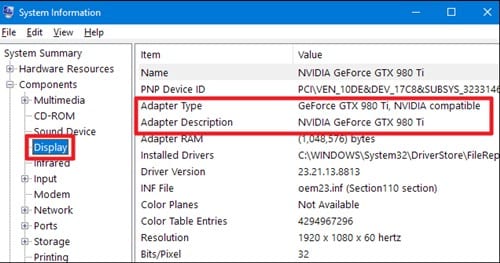
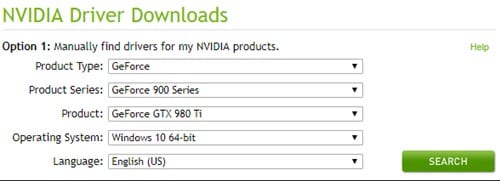

No comments:
Post a Comment