How To Protect External Hard Disk Drives With Password
Time to protect your external Hard Drive with encryption for securing your data from unauthorized access. We are going to share two methods that will help you protect your External Hard Disk Drives with the password. Go through the post to know about it.
ecurity is always the first priority for every user and when it’s about some personal data then it becomes more important. If we talk about external hard drive disk where you store lots of personal data is not at all secure, because anyone can carry your portable drive and can do some illegal act. However, it can be password protected, you can set your desired password to unlock the external drive on any computer. So have a look on complete guide discussed below to protect your external drive with a security password.
How To Protect External Hard Disk Drives With Passwords
We have mentioned two methods below, one is based on system settings that will allow you to lock your drive with password without any need of third party tool. Whereas, the other one requires a third party tool to password-protect your drives. Just follow up some simple steps below to proceed.
Steps To Secure Your External Hard Drive With BitLocker:
Step 1. First of all, connect your external hard drive to your Windows PC and turn it on. Now click on Start button and then navigate to Control Panel -> BitLocker Drive Encryption.
Step 2. By default BitLocker will be “Off” you need to Turn On BitLocker for the drive that you want to encrypt.
Step 3. Now there tick on “Use a Password to Unlock the Drive” option there and enter the same password in both fields and then click “Next“.
Step 4. Now time to save your key somewhere for that click on “Save the Recovery Key to a File,” and then select any location where you want to save your key for future reference and then proceed by clicking on next button.
Step 5. Now click on Start Encryption option and wait for the process to complete and it can take a time to complete depending upon drive size. Once finished
That’s it! you are done, now you drive will always a require a password to access files inside it.
Steps To Password Protect Your External Drive With StorageCrypt
Step 1. First of all in your windows PC download and install the tool StorageCrypt. Now launch the tool and then connect your drive with PC.
Step 2. Now in the tool, select your device to encrypt with password. Now select quick mode and then protect your drive with your desired password and then click on “encrypt”
That’s it! you are done, now your drive will always a require a password to access files inside it.
Using Other Softwares:
Veracrypt
VeraCrypt adds enhanced security to the algorithms used for system and partitions encryption making it immune to new developments in brute-force attacks. It can encrypt your external hard disk and can even encrypt your windows partitions.
DiskCryptor
DiskCryptor is an open encryption solution that offers encryption of all disk partitions, including the system partition. The fact of openness goes in sharp contrast with the current situation, where most of the software with comparable functionality is completely proprietary, which makes it unacceptable to use for protection of confidential data.
Cryptainer LE
Free Encryption Software to protect your confidential data on Any Windows PC, Desktop, Laptop, Hard Disk or Removable Drive such as USB Flash Drive, Memory Stick. Cryptainer allows you to password protect and secure any file or folder on any media, including removable drives (Flash Drives, External hard disk, CD ROM’s etc.)
SafeHouse Explorer
SafeHouse Explorer can protect files residing on any drive, including memory sticks, external USB drives, network servers, CD/DVDs and even iPods. SafeHouse Explorer uses passwords and maximum-strength 256-bit advanced encryption to completely hide and defend your sensitive files.
File Secure
File Secure free is another best software which let you protect your external hard disk with the password. You can use File Secure free to lock your sensitive files with a solid password which will restrict other users from accessing without the password.
File secure uses AES encryption algorithm of the military standard to password protect your external drives like hard drive, flash drive etc.
AxCrypt
If you are looking for a trustable open source file encryption tool, then nothing can beat AxCrypt. This is one of the leading encryption software which you can use on Windows operating system to protect your USB drives or external hard drives with the password.
The software comes for free and it provide one of the easiest way to encrypt individual files in Windows operating system. Axcrypt also have some advanced feature which integrates seamlessly with Windows.
So above is all about How To Protect External Hard Disk Drives With Password. With the above two methods, you can easily secure your external hard drive with your desired password. Hope you like this cool post, do share with other too. Leave a comment below if you have any related queries with this.



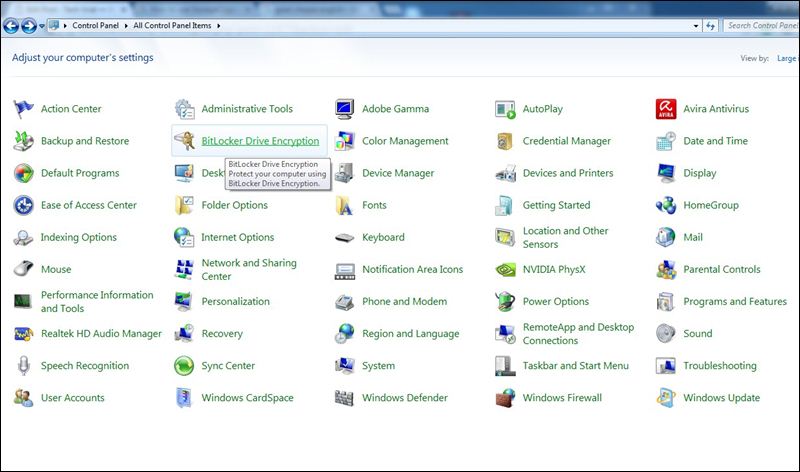
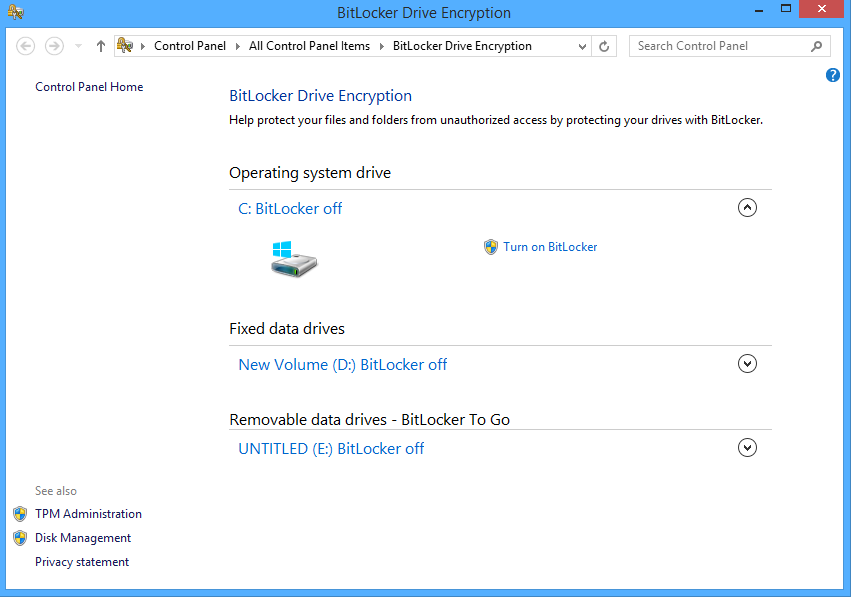
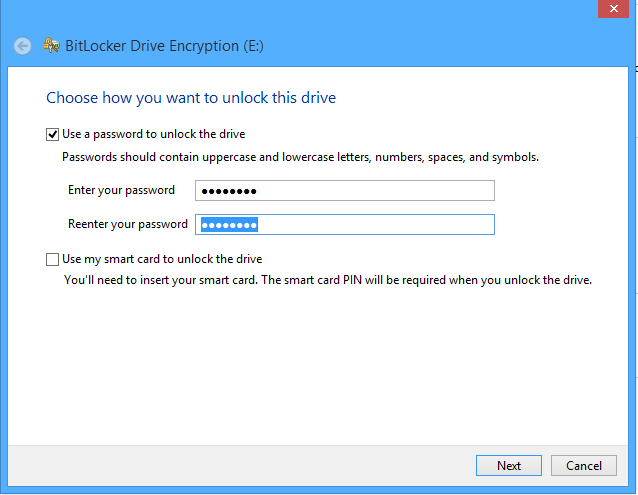
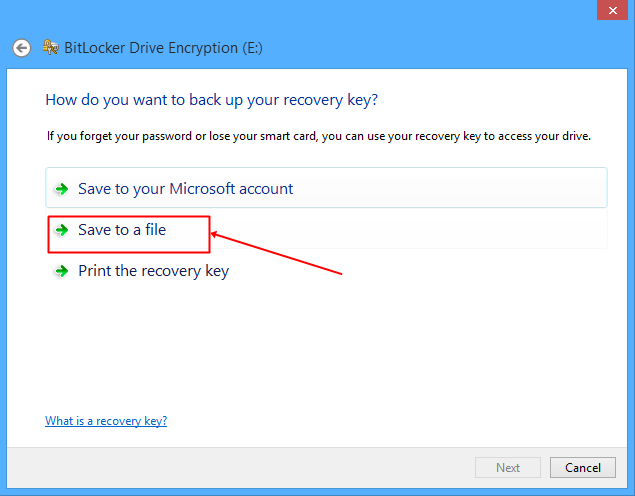
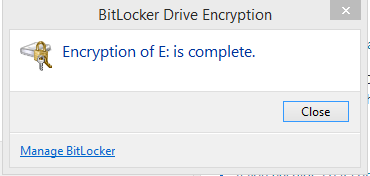
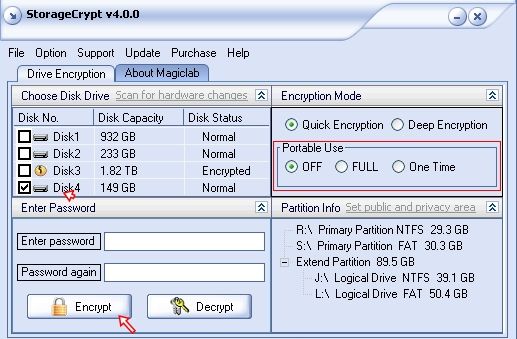
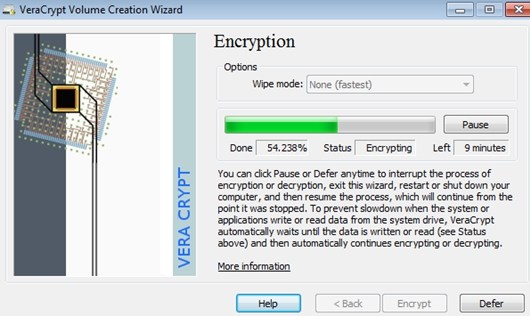
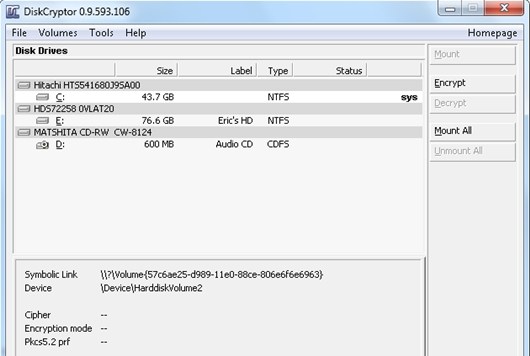
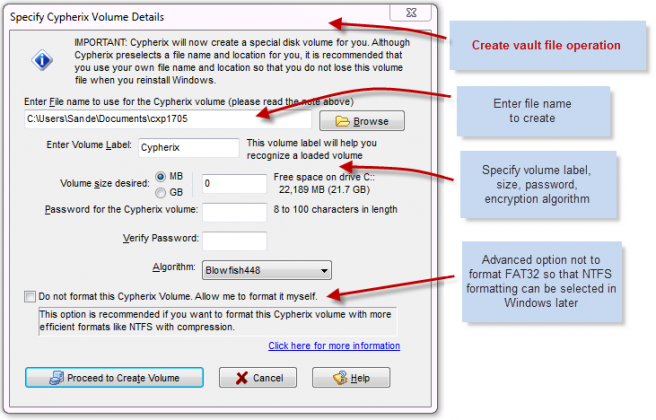
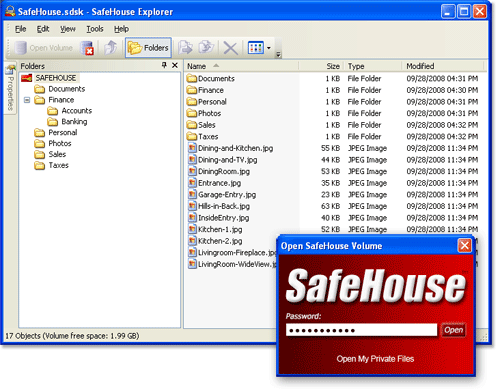
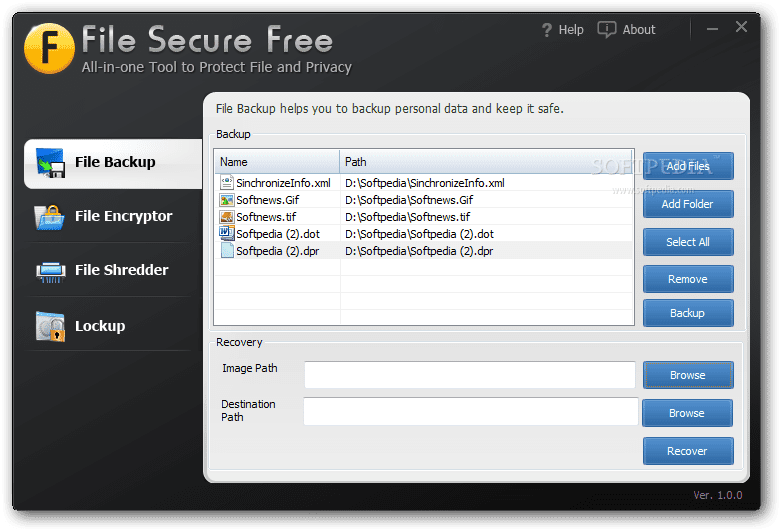
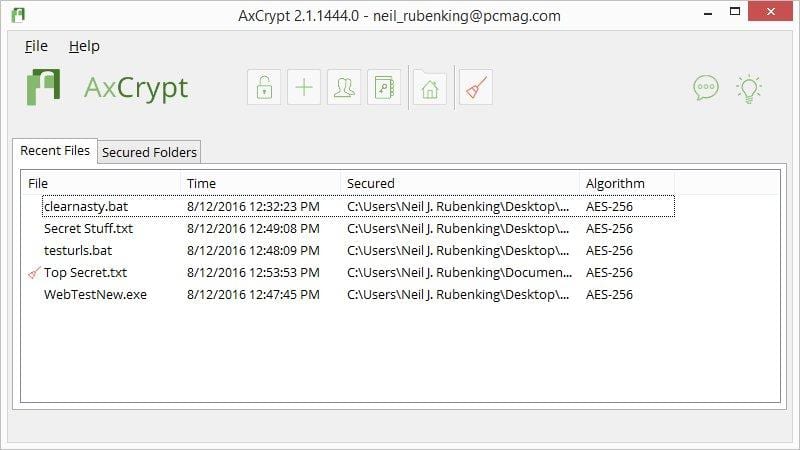

No comments:
Post a Comment